PAGE CONTENT:
- Why Need to Backup Hard Drive Before Formatting
- Backup Hard Drive Before Formatting with Disk Backup Software
- Backup Hard Drive Before Formatting via Backup and Restore
- FAQs on How to Backup Hard Drive Before Formatting
You might need to format a hard drive and reinstall Windows OS when it is running slow. But how about the data stored on the drive? Are you wondering how to format a hard drive without losing data? This is where backup comes in.
This article from EaseUS will describe how to backup hard drive before formatting and offer its own backup solution to you. Hurry up and learn how!
Why Need to Backup Hard Drive Before Formatting
You may consider formatting your computer's hard disk and reinstalling Windows if your existing Windows computer has bugs or is experiencing more severe problems. All software issues will be resolved by doing this.
You should back up your hard drive before formatting a computer because, as you know, doing so will wipe all the data on it. You can restore your system or specific data from a hard disk backup. As a result, following a fresh installation or factory reset, you can recover specific partial files from the backup.
As is known to all, once we format a hard drive, it is difficult to find the data back on it. So, why not back up the hard drive to another external drive or other destination before formatting?
Backup Hard Drive Before Formatting with Disk Backup Software
When talking about hard drive backup, using professional hard disk backup software should first come to your mind. This is because such a tool can offer advanced backup options and meet your different backup needs. For example, you can create a scheduled backup of your hard drive. In that case, EaseUS Todo Backup is the right one that can satisfy your needs.
Free Download Windows 11/10/8.1/8/7
Secure Download
EaseUS Todo Backup Home is a versatile backup and recovery tool compatible with Windows 11, 10, 8, and 7. This backup tool allows you to automatically back up your files, systems, and computer apps and back up multiple drives simultaneously with encryption. In addition, it makes you store your backups in various locations, including a local drive, external drive, NAS, Cloud, and Security Zone, and image a hard drive easily and quickly.
Key Features of EaseUS Todo Backup:
- Clone/migrate Windows hard drive. It lets you migrate Windows from HDD to SSD and clone a hard drive.
- Create types of backups. It lets you perform automatic, scheduled, full, incremental, and differential backups.
- Perform universal restore. It lets you install Windows on a hard drive for another computer.
- Intuitive design. It has a user-friendly interface design, which is suitable for newbies and helps you back up easily and quickly.
- Provide free Cloud storage. It lets you enjoy 250G free cloud storage to back up an external drive to Cloud.
EaseUS Todo Backup can suit your every demand for backing up your hard drive or external hard drive. You can click the download button, install it on your computer, and feel free and safe to use. After installing it on your PC, the following is how to back up your hard drives.
Step 1. Start with selecting the backup contents.

Step 2. There are four backup categories, File, Disk, OS, and Mail, click Disk.

Step 3. It is available to back up a whole disk or a certain partition. Choose the one you need and click OK.

Step 4.Select the destination where you want to save the backup.

Step 5. For disk/partition backup, you can choose to save the backup to local drive or to NAS.
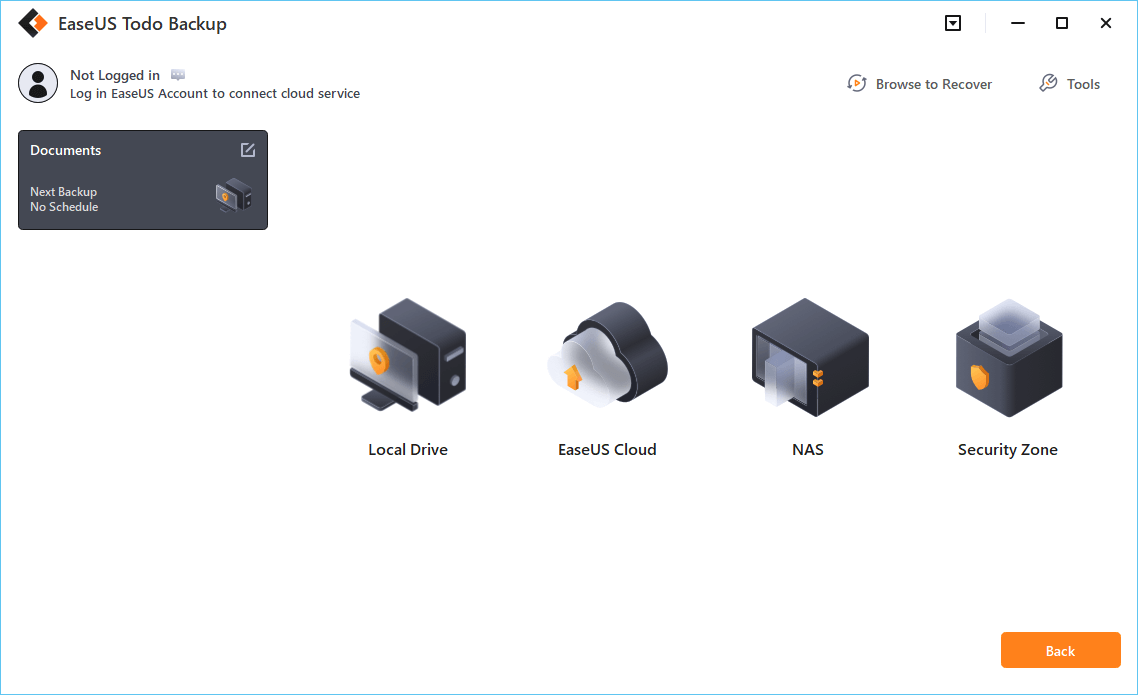
Step 6. After the backup process is completed, your task will be displayed at the left. Right-click any one of the task, you can further manage your backup such as recover it, create incremental backup, etc.

Backup Hard Drive Before Formatting via Backup and Restore
Another way to create a backup of a hard drive before formatting it is using Windows built-in backup program - Backup and Restore (Windows 7). It is one of the most frequently used backup tools for Windows users. Backup and Restore can help you take a snapshot of data on a hard drive and create a system image of your computer.
Here is how to back up your hard drive using Backup and Restore.
Step 1. Input Control Panel in the Windows search box, then head for Control Panel > System and Security > Backup and Restore (Windows 7).

Step 2. Click Set up backup.

Tips: You can now connect an external drive to your Windows computer as a backup destination.
Step 3. Windows will automatically scan and list all available drives on your computer and choose where you want to save the backup. You can also select a network drive as a backup storage path.

Step 4. Select what you want to back up.

Note: By default, Windows will decide to back up files in Windows directories and libraries. Additionally, it will automatically create a system image.
Step 5. Review and confirm the backup settings, and start the backup process.

Note: Windows Backup and Restore is only a primary backup method, not including advanced backup options, such as encryption or Cloud storage. You might need to use third-party backup software if you want to use these functions.
To Wrap Things Up
You can find an answer to how to backup hard drive before formatting in this article. In short, you can back up a hard disk before formatting in Windows 7/8/10/11 using third-party backup software - EaseUS Todo Backup and Windows native backup tool - Backup and Restore.
Compared with Backup and Restore, EaseUS Todo Backup can offer more advanced backup features and fewer limitations for backup purposes. In addition, it can provide you much more functions, such as cloning, imaging, encrypting, Cloud backup, email notification, and prime technical support. You can feel free to download and use it!
Free Download Windows 11/10/8.1/8/7
Secure Download
FAQs on How to Backup Hard Drive Before Formatting
1. Can we change HDD to SSD without losing data?
Will I lose my file if I change from HDD to SSD? Yes, if you change from an HDD to an SSD, you will lose your files on the HDD. However, you can keep everything on the HDD if you back up or clone it to an SSD.
2. How do I format my hard drive without losing data?
If you wish to format a hard drive without data loss, you should back up your hard drive first and then format it. You can use professional hard drive backup software - EaseUS Todo Backup or Windows Backup and Restore for backing up your hard drive.
3. How do I backup directly to my hard drive?
To back up your computer or files to a hard drive, the best way is using professional backup software because it can help you automatically back up files to an external drive and provide more advanced backup options.