- Article
Warning
The retired, out-of-support Internet Explorer 11 desktop application has been permanently disabled through a Microsoft Edge update on certain versions of Windows 10. For more information, see Internet Explorer 11 desktop app retirement FAQ.
This article describes how to disable and enable any supported version of Internet Explorer on Windows.
Applies to: Windows
Original KB number: 4013567
More information
Use one of the following methods to disable or enable Internet Explorer.
If you remove Internet Explorer by using DISM, the iexplore.exe entry point is removed from the file system, but its rendering engine, some folders, and registry keys remain on the system. Therefore, you should continue to install security updates that apply to Internet Explorer even after you disable it, as applicable.
To restore the program on your computer, we recommend that you use the same method that you used to disable it (Control Panel or DISM).
Important
If you disable Internet Explorer by using any of the following methods, the Internet Explorer (IE) mode in Microsoft Edge also won't be available. To continue using IE mode in Microsoft Edge to access legacy applications, disable Internet Explorer by using group policy instead, as described in Disable Internet Explorer 11 as a standalone browser.
Method 1 - Using Optional features in Control Panel (client systems only)
Applies to: Windows 10, version 1703 and later versions
We recommend that you use the Optional features method if available on your devices.
On client systems, follow these steps to disable internet explorer by using Optional Features in Control Panel:
- Select Start > Settings.
- Select Apps.
- Select Optional features.
- In the list of installed features, find Internet Explorer 11, select it, and then select Uninstall.
- Restart the computer when prompted to reboot.
To enable Internet Explorer, follow these steps:
- Select Start > Settings.
- Select Apps.
- Select Optional features.
- Select Add a feature.
- Select Internet Explorer 11.
- Select Install (1).
- Restart the computer when prompted to reboot.
Method 2 - Using Optional features with DISM (client and server systems)
Applies to: Windows 10, version 1703 and later versions
We recommend that you use the Optional features method if available on your devices.
On client and server systems, use the Deployment Image Servicing and Management (DISM) command-line tool to disable Internet Explorer.
For example, follow these steps for Internet Explorer 11:
Disable the feature
Run the following command at an elevated command prompt to disable Internet Explorer 11:
dism /online /Remove-Capability /CapabilityName:Browser.InternetExplorer~~~~0.0.11.0.The following message appears:
Deployment Image Servicing and Management toolVersion: 10.0.19041.844Image Version: 10.0.19041.985[==========================100.0%==========================]The operation completed successfully.Restart Windows to complete this operation.Do you want to restart the computer now? (Y/N)Enable the feature
Run the following command at an elevated command prompt to re-enable Internet Explorer 11:
dism /online /Add-Capability /CapabilityName:Browser.InternetExplorer~~~~0.0.11.0.The following message appears:
Deployment Image Servicing and Management toolVersion: 10.0.19041.844Image Version: 10.0.19041.985[==========================100.0%==========================]The operation completed successfully.Restart Windows to complete this operation.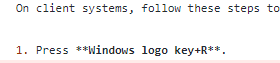Do you want to restart the computer now? (Y/N)
Method 3 - Using Windows Features in Control Panel (client systems only)
On client systems, follow these steps to disable Internet Explorer by using Windows Features in Control Panel:
- Select Windows logo key+R.
- In the Run, enter OptionalFeatures.exe, and then select OK.
- In the Windows Features dialog box, clear the checkbox for the installed version of Internet Explorer. For example, find Internet Explorer 11 and then clear its checkbox.
- Select OK.
- Restart the computer.
Method 4 - Using Windows Features with DISM (client and server systems)
On client and server systems, use the Deployment Image Servicing and Management (DISM) command-line tool to disable Internet Explorer.
For example, follow these steps for Internet Explorer 11:
Disable the feature
Run the following command at an elevated command prompt to disable Internet Explorer 11:
dism /online /Disable-Feature /FeatureName:Internet-Explorer-Optional-amd64.The following message appears:
Deployment Image Servicing and Management tool Version: 6.1.7600.16385 Image Version: 6.1.7600.16385 Disabling feature(s) [===================100.0%===================] The operation completed successfully. Restart Windows to complete this operation. Do you want to restart the computer now (Y/N)?Note
Restart the computer when prompted to reboot.
Enable the feature
Run the following command at an elevated command prompt to re-enable Internet Explorer 11:
dism /online /Enable-Feature /FeatureName:Internet-Explorer-Optional-amd64.The following message appears:
Deployment Image Servicing and Management tool Version: 6.1.7600.16385 Image Version: 6.1.7600.16385 Enabling feature(s) [===================100.0%===================] The operation completed successfully. Restart Windows to complete this operation. Do you want to restart the computer now (Y/N)?Note
Restart the computer when prompted to reboot.
Applies to
- Windows 10, version 2004, all editions
- Windows Server, version 2004 all editions
- Windows 10, version 1909, all editions
- Windows 10, version 1809, all editions
- Windows Server 2019, all editions
- Windows 10, version 1803, all editions
- Windows Server version 1803
- Windows 10, version 1709, all editions
- Windows 10, version 1703, all editions
- Windows 10, version 1607, all editions
- Windows 10, version 1511, all editions
- Windows Server version 1709
- Windows Server version 1803
- Windows Server 2016
- Windows 10
- Windows Server 2012 R2 Datacenter
- Windows Server 2012 R2 Standard
- Windows Server 2012 R2 Essentials
- Windows Server 2012 R2 Foundation
- Windows 8.1 Enterprise
- Windows 8.1 Pro
- Windows 8.1
- Windows Server 2012 Datacenter
- Windows Server 2012 Standard
- Windows Server 2012 Essentials
- Windows Server 2012 Foundation
- Windows Server 2012 for Embedded Systems
- Windows Server 2008 R2 Service Pack 1
- Windows Server 2008 R2 Datacenter
- Windows Server 2008 R2 Enterprise
- Windows Server 2008 R2 Standard
- Windows Server 2008 R2 Foundation
- Windows Server 2008 R2 for Itanium-Based Systems
- Windows 7 Service Pack 1
- Windows 7 Enterprise
- Windows 7 Ultimate
- Windows 7 Professional
- Windows 7 Home Premium
- Windows 7 Home Basic
- Windows Server 2008 Service Pack 2
- Windows Server 2008 Datacenter
- Windows Server 2008 Enterprise
- Windows Server 2008 Standard
- Windows Server 2008 Foundation
- Windows Server 2008 for Itanium-Based Systems