Since the release of One UI 6.0, the Trash feature in the My Files app on Galaxy phones and tablets has been updated. Users can now delete and restore files from My Files, Gallery and Voice Recordings directly from the Trash folder in My Files.
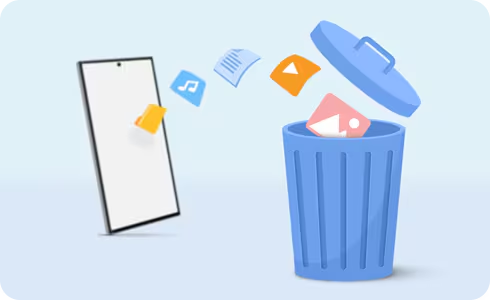
Please Note: The recycle bin function cannot be turned off.
Delete and restore files using Samsung My Files
By following the instructions below, you can permanently delete or restore files from My Files.
Restore or delete specific files in My Files
Step 1. Go to My Files > Recycle bin.
Step 2. Tap Edit.
Step 3. Tap All or select individual files.
Step 4. Tap Restore or Delete and follow any remaining on-screen instructions.
Shortcut to delete everything in Recycle bin all at once
Step 1. Go to My Files > Recycle bin.
Step 2. Tap More (three vertical dots).
Please Note: You can view deleted files by app (My Files, Gallery, and Voice Recorder), as well as restore or delete them from Settings > Device care > Storage management > Recycle bin > My Files.
Delete and restore files through the Gallery
Although you can use My Files to manage all your recycle bin files, you can still use the Gallery to delete and restore image and video files.
Delete files from the Gallery
Step 1. Go to Gallery > Pictures.
Step 2. Select an image or video to delete.
Step 3. Tap Delete.
Step 4. Move to Recycle bin to confirm.
Please Note: Deleted items will remain in the Bin for 30 days. After that point, they will automatically be permanently deleted.
Restore deleted files to the Gallery
Step 1. Go to the Gallery > Menu (the three horizontal lines).
Step 2. Select Recycle bin.
Step 3. Select Edit.
Step 4. Select the items you'd like to keep > Tap Restore (or Restore All).
Permanently delete files from Gallery
Step 1. Go to the Gallery > Menu (the three horizontal lines).
Step 2. Select Recycle bin.
Step 3. Select Edit.
Step 4. Select the items you'd like to delete > Tap Delete (or Delete All).
Step 5. Tap Delete to confirm.
Delete and restore files in the Voice Recorder app
If you are interested in only managing sound files, you can still use the Voice Recorder app to delete or restore those specific files.
Delete files from the Voice Recorder app
Step 1. Go to the Voice Recorder app > List.
Step 2. Select files you wish to delete > Tap Delete (or Delete All).
Step 3. Tap Move to Recycle bin.
Restore deleted Voice Recorder files
Step 1. Go to the Voice Recorder app > More (three vertical dots).
Step 2. Select Recycle bin.
Step 3. Select files to restore > Restore or Restore All.
Permanently delete Voice Recorder files
Step 1. Go to the Voice Recorder app > More (three vertical dots).
Step 2. Select Recycle bin.
Step 3. Tap Edit.
Step 4. Select files to permanently delete > Delete.
Step 5. Select Delete to confirm.
Thank you for your feedback!
Please answer all questions.
Contact Info
Samsung Account
Get connected with Samsung Account. Your gateway to all things Samsung
Troubleshoot and book a repair
Support for your mobile devices, home appliances, TV and computing products





























































