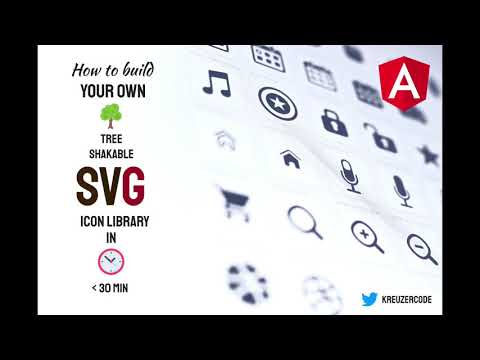- What is svg-to-ts?
- Who is this for?
- Why you should use svg-to-ts
- Step by step guide on how to create your icon library
- Video tutorials
- Written tutorial
- How to use svg-to-ts
- Usage
- Binaries
- Configuration
- Passing arguments to the binary
- Configure svg-to-ts over package.json
- Configuration file
- Using a custom path
- ConversionTypes
- 1. Converting to a single object (conversionType==='object')
- Available options:
- Example usage
- Sample output
- 2. Multiple constants - Treeshakable and typesafe with one file (conversionType==='constants')
- Available options:
- Example usage
- Sample ouput
- 3. Tree shakable and optimized for lazy loading (conversionType==='files')
- Available options:
- Example usage
- Sample output
- 1. Converting to a single object (conversionType==='object')
- Usage
- SVGO - SVG optimization
- Starter project
- Angular builder
- FAQ
- Which approach should I use
- Is it possilbe to create a standalone library?
- Can I use the icons to generate a type?
- Contributors ✨
svg-to-ts is a helper tool that converts your SVG icons to TypeScript or TSX. svg-to-ts can convertSVGs to either one TypeScript / TSX file with exported constants, multiple TypeScript files oreven compiled JavaScript files with according TS declaration files. Furthermore, it generates alltypings in form of interfaces and types.
The generated output can then be used in combination with a iconregistry to create a tree shakable icon library.(More informations...)
svg-to-ts is designed for autors of component libraries, icon libraries and SPA authors. Our examples and tutorialsare made with Angular, however svg-to-ts can also be used with other frameworks such as React or vanilla TypeScript / JavaScript.
svg-to-tshelps you provide icons in a tree shakable and performant way.- You get free step to step guides in form of blog posts, that walk you through the process of creating your own tree shakableicon library
svg-to-tsoptimizes your SVG icons under the hoodsvg-to-tsautomatically generates types and interfaces for your icons to improve typesafetysvg-to-tswas developed based on the experiences of providin an icon library for a large enterprise.svg-to-tsoffers the possibility to generate TSX files (react components).- offers three different conversion modes ('object', 'constants' and 'files')
- each method is highly configurable to supports multiple use cases.
We created multiple tutorials to show you how you can use svg-to-ts in the best way. We have two step by step guides.A video course and a blog post. Both cover the same content. Feel free to choose the format you prefer.
Video tutorials
Written tutorial
This blog post guides you through the process of building your own icon library with svg-to-ts.
svg-to-ts is a command line tool, it can either be used directly in your terminal orvia npm script.
Usage
Binaries
svg-to-ts provides three different binaries.
svg-to-ts-objectsvg-to-ts-constantssvg-to-ts-files
You can either run those binaries with npx
npx -p svg-to-ts svg-to-ts-object
or you can add a new script in your package.json.
"name": "my-icon-library","version": "3.4.0","scripts": { "generate-icons": "svg-to-ts"}
Configuration
When executing a binary svg-to-ts automatically applies some defaults. However, you have multiple ways to configure svg-to-ts. To get a list of available options you can either execute the binary of your choice with the --help argument or you can find all the available options for your conversion type here in the docs:
- 1. Converting to a single object (conversionType==='object')
- 2. Multiple constants - Treeshakable and typesafe with one file (conversionType==='constants')
- 3. Tree shakable and optimized for lazy loading (conversionType==='files')
Once you found your configurations you have the following possibilities to configure svg-to-ts:
- Passing arguments to the binary
- Adding a configuration object in the
package.json - Adding a
.svg-to-tsrcfile (javascript,json,yamloryml) in the root of your project or a path of you choice.
Passing arguments to the binary
When choosing this option you directly pass the arguments to your binary.
svg-to-ts-files -s './inputfiles/*.svg' --compileSources true --additionalModelOutputPath ./additional
A complete list of the available arguments can be found by using the --help argument.
svg-to-ts-files --help
When you start using svg-to-ts in bigger projects, configuration may get more sophisticated. At this point command line arguments are hard to read.
Configure svg-to-ts over package.json
To configure svg-to-ts over package.json you can add a svg-to-ts key in your package.json and use the config options.Once you run svg-to-ts those configurations will be picked up. The config object can eiter be an object or an array containing multiple configurations.
{ "name": "my-icon-library", "version": "3.4.0", "scripts": { "generate-icons": "svg-to-ts" }, "svg-to-ts": { "srcFiles": ["./projects/dinosaur-icons/icons/**/*.svg"], "outputDirectory": "./projects/dinosaur-icons/icons", "interfaceName": "DinosaurIcon", "typeName": "dinosaurIcon", "prefix": "dinosaurIcon", "svgoConfig": { "plugins": ["cleanupAttrs"] }, "fileName": "dinosaur-icon.model", "additionalModelOutputPath": "./projects/dinosaur-icons/src/lib", "compileSources": true }}Configuration file
To configure svg-to-ts over a .rc file you can add a .svg-to-tsrc file in the root of your project and use the config options. Once you run svg-to-ts those configurations will be picked up.
{ "srcFiles": ["./projects/dinosaur-icons/icons/**/*.svg"], "outputDirectory": "./projects/dinosaur-icons/icons", "interfaceName": "DinosaurIcon", "typeName": "dinosaurIcon", "prefix": "dinosaurIcon", "fileName": "dinosaur-icon.model", "svgoConfig": { "plugins": ["cleanupAttrs"] }, "additionalModelOutputPath": "./projects/dinosaur-icons/src/lib", "compileSources": true}An alternative for bigger projects is to use a JavaScript-based configuration file. The main advantage here is there you can create dynamic configurations, but also use plain-old JavaScript objects, allowing you to add comments, etc. This is useful for more complex configurations where comments can clarify why options are defined in a certain way.
JS configurations must be defined as a CommonJS module. Whenever you want to use a JS configuration file your rc filehas to end with .js.
Here's an example:
const svgToTsConfig = { srcFiles: ['./libs/web-icons/icons/**/*.svg'], outputDirectory: './libs/web-icons/src/lib', interfaceName: 'MyIcon', typeName: 'MyIconName', generateType: true, modelFileName: 'whatever-icon.model', additionalModelOutputPath: './libs/web-icons/src/lib', iconsFolderName: 'generated', delimiter: 'SNAKE', barrelFileName: 'generated-icons-barrel', svgoConfig: { plugins: ['cleanupAttrs'] }, compileSources: false};module.exports = svgToTsConfig;
Using a custom path
In case you want to put your configuration under a custom path, you can use the --config property to specify a path your configuration. For example svg-to-ts --config ./myconfig.json.
ConversionTypes
svg-to-ts offers three different kinds of conversion types; Converting your icons to a single object,converting your icons to constants or converting your icons to single files. Each approach is designedto solve a specific kind of problem. You can switch between approaches by passing conversionType property (object, constants or files).
1. Converting to a single object (conversionType==='object')
In this scenario the SVG icons are converted to a single object. It's an approach that is suitable if your icon registryaccepts an object with the filename as key and the svg data as key.
Available options:
| --version | type | default | description |
|---|---|---|---|
| fileName | string | my-icons | file name of the generated file |
| tsx | boolean | false | Generate TSX file which can be used as React components out of the box |
| delimiter | CAMEL, KEBAB, SNAKE, UPPER, NONE | CAMEL | delimiter which is used to generate the types and name properties |
| svgoConfig | null or config object | check help command - to large to display | by default we search for a svgo.config.js file in the root or an inline configuration object |
| srcFiles | string | "/*.svg" | input files matching the given filename pattern |
| outputDirectory | string | "./dist" | name of the output directory |
| objectName | string | default - export | name of the exported const - if nothing is set - default export will be used |
| verbose | boolean | false | defines if the log should contain additional information. Can be useful for debugging |
| generateType | boolean | true | defines if a type should be generated |
| typeName | string | MyIconType | name of the type to be used when generateType is set to true |
| namePrefix | string | prefix to be used for the name property included in the generated constant |
Example usage
Let's say we have the following four svg files in a inputfiles folder.
- expressionless.svg
- full.svg
- laughing.svg
- smiling-face.svg
We can now runsvg-to-ts-object -s ./inputfiles -o ./distand we end up with the following file in our dist folder.
Sample output
export default { expressionLess: '<svg xmlns="http://ww...', full: '<svg xmlns="http://...', laughing: '<svg xmlns="http://ww...', smilingFace: '<svg xmlns="http://www....'} as { [key in MyIconType]: string };export type MyIconType = 'expressionLess' | 'full' | 'laughing' | 'smilingFace';
2. Multiple constants - Treeshakable and typesafe with one file (conversionType==='constants')
This approach converts your svg icons into multiple constants in the same file so that they can be usedin combination with an icon registry. It furthermore also generates all necssary types. We wrote a step to step guide that explains this approach further and helps you create an icon library with this approach.Find out more in this blogpost
 Only the icons included in the consuming SPA also end up in the final bundle of the SPA.
Only the icons included in the consuming SPA also end up in the final bundle of the SPA.
Available options:
| --version | type | default | description |
|---|---|---|---|
| tsx | boolean | false | Generate TSX file which can be used as React components out of the box |
| generateType | boolean | false | defines if a type should be generated |
| typeName | string | myIcons | name of the type to be used when generateType is set to true |
| generateTypeObject | boolean | false | generate type object |
| generateEnum | boolean | false | generate enum object |
| prefix | string | myIcon | prefix for the generated svg constants |
| namePrefix | string | prefix to be used for the name property included in the generated constant | |
| interfaceName | string | MyIcon | name for the generated interface |
| fileName | string | my-icons | file name of the generated file |
| enumName | string | MyIcons | name for the generated enum |
| delimiter | CAMEL, KEBAB, SNAKE, UPPER, NONE | SNAKE | delimiter which is used to generate the types and name properties |
| svgoConfig | string or config object | check help command - to large to display | a path to your svgoConfiguration JSON file or an inline configuration object |
| srcFiles | string | "/*.svg" | input files matching the given filename pattern |
| outputDirectory | string | "./dist" | name of the output directory |
| exportCompleteIconSet | boolean | true | exports a complete icon set |
| completeIconSetName | string | completeIconSet | Default name of the exported variable |
| verbose | boolean | false | defines if the log should contain additional information. Can be useful for debugging |
Example usage
Let's say we have the following four svg files in a inputfiles folder.
- expressionless.svg
- full.svg
- laughing.svg
- smiling-face.svg
We can now runsvg-to-ts-constants -s ./inputfiles -o ./distand we end up with the following file in our dist folder.
Sample output
export const myIconExpressionLess: { name: 'expression_less', data: string} = { name: 'expression_less', data: `<svg xmlns="http://...`};export const myIconFull: { name: 'full', data: string} = { name: 'full', data: `<svg xmlns="http://www...`};export const myIconLaughing: { name: 'laughing', data: string} = { name: 'laughing', data: `<svg xmlns="http://www.w...`};export const myIconSmilingFace: { name: 'smiling_face', data: string} = { name: 'smiling_face', data: `<svg xmlns="http://www.w3...`};/* ⚠️ Do not edit this file - this file is generated by svg-to-ts*/export type myIcons = 'expression_less' | 'full' | 'laughing' | 'smiling_face';export interface MyIcon { name: myIcons; data: string;}
3. Tree shakable and optimized for lazy loading (conversionType==='files')
This is the most sophisticated approach and also the approach that doesn't only support tree shaking but alsosupports code splitting which is especially usefull in scenarios where you are using lazy loading.
(Previously, this was the optimizeForLazyLoading option but it has been removed in version 4.3.0.)
Here's a step by step guide on how to create an icon library that is optimized for tree shaking
 Often, having the SVGs in a single file is enough. However, if you are in a more complex environment with bigger businessapplications, you may want to make the icons even more tree shakable.
Often, having the SVGs in a single file is enough. However, if you are in a more complex environment with bigger businessapplications, you may want to make the icons even more tree shakable.
In Angular, for example, having all icons in a single file shakes out the icons that are not used. However, icons alwaysend up together in a chunk. The conversionOption = files allows you to configure svg-to-ts that icons aregenerated in a way that they can even be split to lazy loaded chunks. Means not only the amount of the icons in the chunkgets reduced, but also, where they end up. Means, an icon that is only used in a lazy loaded Angular feature module, will onlyend up there.
Available options:
| --version | type | default | description |
|---|---|---|---|
| barrelFileName | string | index | name of the generated type |
| tsx | boolean | false | Generate TSX file which can be used as React components out of the box |
| generateType | boolean | false | defines if a type should be generated |
| typeName | string | myIcons | name of the type to be used when generateType is set to true |
| generateTypeObject | boolean | false | generate type object |
| generateEnum | boolean | false | generate enum object |
| exportCompleteIconSet | boolean | false | Specifies if the complete icon set should be exported or not (can be very handy for showcases) |
| completeIconSetName | string | completeIconSet | Name of the generated complete icon set (only effective if exportCompleteIconSet is set to true) |
| prefix | string | myIcon | prefix for the generated svg constants |
| namePrefix | string | prefix to be used for the name property included in the generated constant | |
| interfaceName | string | MyIcon | name for the generated interface |
| modelFileName | string | my-icons | file name of the generated file |
| enumName | string | MyIcons | name for the generated enum |
| delimiter | CAMEL, KEBAB, SNAKE, UPPER, NONE | SNAKE | delimiter which is used to generate the types and name properties |
| srcFiles | string | "/*.svg" | input files matching the given filename pattern |
| svgoConfig | null or config object | check help command - to large to display | by default we search for a svgo.config.js file in the root or an inline configuration object |
| outputDirectory | string | "./dist" | name of the output directory |
| additionalModelOutputPath | string | null | if a path is specified we will generate an additional file containing interface and type to this path - can be useful to improve type safety |
| iconsFolderName | string | "build" | name of the folder we will build the TypeScript files to |
| compileSources | boolean | false | If set to false, we generate a TypeScript file for each SVG. If set to true we will allready compile those TypeScript files and generate JavaScript files and declaration files |
| compilationOutput | ESM, UMD, ESM_AND_UMD | ESM | Sets the compilation output. This depends on your target audience. Some consumers require, ESM some UMD. You can choose the correct one or even compile to both. |
| verbose | boolean | false | defines if the log should contain additional information. Can be useful for debugging |
Generating UMD and ESM bundles
When you choose to generate UMD and ESM bundles the generated output will end up in a folder named cjs and esm. In order to correctly access those folders you have to add a exports map to the package.json of your library.
"main": "./umd/index.js", "module": "./esm/index.mjs", "exports": { ".": { "import": "./esm/index.mjs", "require": "./umd/index.js" } }
Example usage
Let's say we have the following four svg files in a inputfiles folder.
- expressionless.svg
- full.svg
- laughing.svg
- smiling-face.svg
We can now runsvg-to-ts-files -s ./inputfiles -o ./distand we end up with the following file in our dist folder.
Sample output
Under the hood we use the svgo project to optimize the svg icons. To configure SVGOyou can add a svgo.config.js file to your root. Check out the official svgo pagefor further docs about the configuration.
Note: If you dont pass any options, svgo will apply some default options (more)
If you want to build a standalone icon library we recommend you to checkout the svg-icon-lib-starter project on GitHub. This project allows you to build an astonishing framework-agnostic SVG icon library with ease. Out of the box icon optimization, build process, and icon showcase. 🚀
In case you are working with Angular and prefer the usage of a builder we recommend you to check out our offical Angular builder.
Which approach should I use
This depends on your use case. If you have a simple application, it's probably enought to go with the single file or even a object. If you build a framework that is used by multiple teams, then you should probably go with the fully tree shakable scenario (generating multiple files).
Is it possilbe to create a standalone library?
Yes, it is. The current configurations also allow you to put your icon registry inside the component library and the icons in a dedicated npm package. This has the followingadvantages:
- Icons can be used with different registries
- Simplified build process
- Icons can be released independent of the component library
- No need to let
svg-to-tscompile the icons - just set thecompileflag to false.
Can I use the icons to generate a type?
If you have a method that decides which icon should be returned its useful to add a return type. To do so you can take advantage of the name subset helper generated by svg-to-ts. The name of the helper will be dynamically generated depending upon the value provided for the interfaceName property. An interfaceName of MyIcon will generate a helper called MyIconNameSubset as shown in the following example.
import {IconNameSubset, myIconSmile, myIconLaugh} from 'my-icon-lib';type emojiIcons = MyIconNameSubset<[typeof myIconSmile, typeof myIconLaugh]>;// resulting type is equal to type = 'smile' | 'laugh';myMethod(): emojiIcons { // do stuff here}
Thanks goes to these wonderful people (emoji key):
This project follows the all-contributors specification. Contributions of any kind welcome!