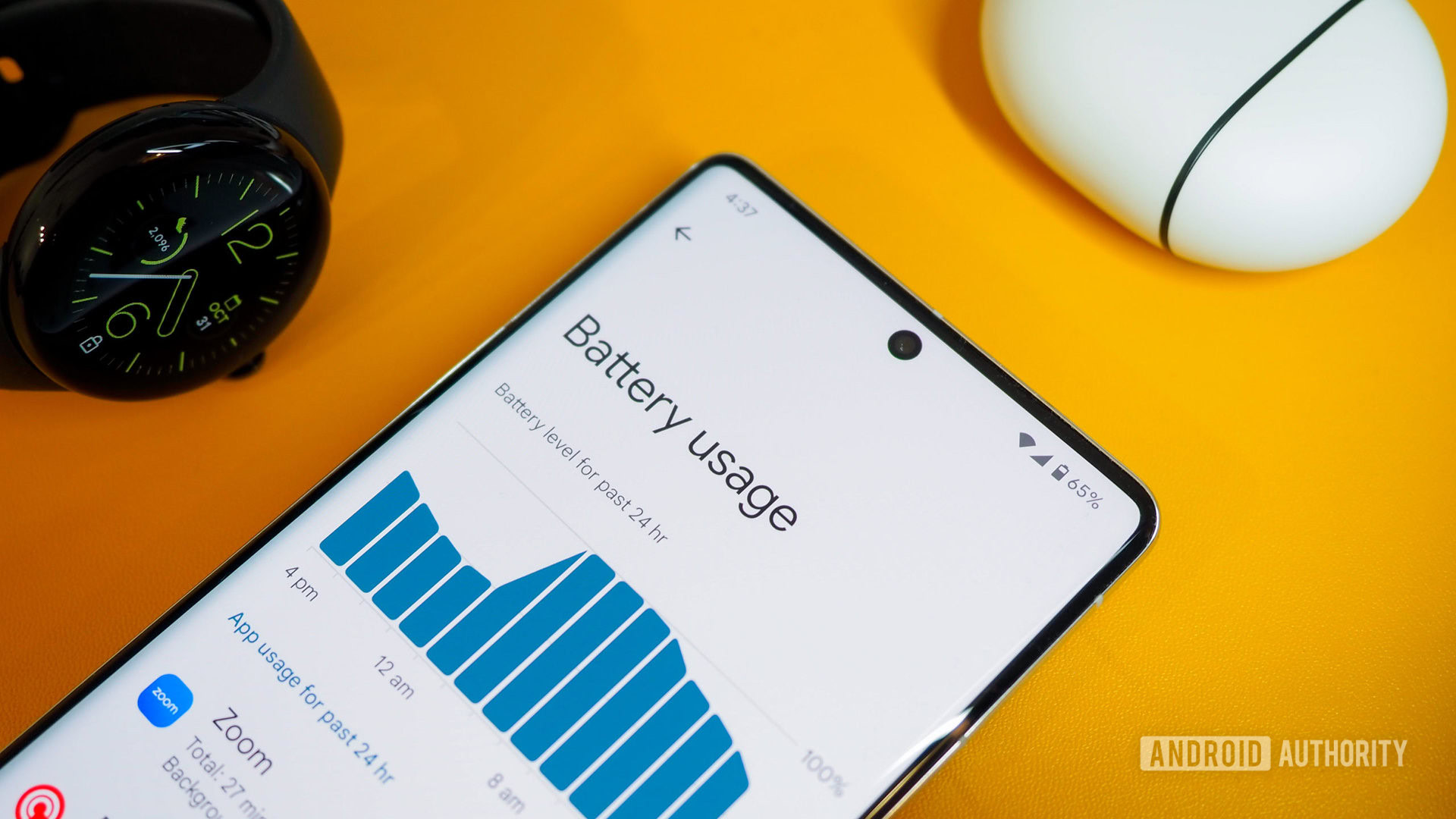Edgar Cervantes / Android Authority
Battery life is one of those things every one of us wants more of. While it’s understandable all apps will make that juice trickle out of your phone little by little, it seems some applications are especially good at killing your battery. Google Maps is usually one of them.Especially if you’re constantly using it for navigating, finding locations, looking for businesses, and more.
Google Maps can easily become one of the biggest battery hogs around. But it’s such a necessary app, too! Is there a way to fight this necessary evil? Not entirely, but there are some tricks for reducing battery drain from this app, and we are here to give you all those valuable tips!
- Is Google Maps really the problem?
- Update the app
- Turn the GPS off
- Disable Google Maps location services
- Restart the phone
- Check for system updates
- Clear the app’s cache
- Uninstall Google Maps
Editor’s note: These instructions were assembled using a Google Pixel 7 running Android 14 and an Apple iPhone 12 Mini running iOS 17.2.1. Some steps might differ, depending on your specific device and software version.
First, check if Google Maps is really the problem
Considering all the resources it uses, blaming Google Maps for your battery woes might be your first guess. Google Maps isn’t always the problem, though. First, you need to make sure this is really the culprit.
How to check battery usage by app on Android:
- Open the Settings app.
- Go into Battery.
- Tap on Battery usage.
- You’ll see a list of applications, arranged in descending order from most used to least used. Check if Google Maps is near the top of the list. If it isn’t, other apps are to blame.
How to check battery usage by app on iPhone:
- Open the Settings app.
- Go into Battery.
- Scroll down to the Battery Usage By App section.
- You’ll see a list of applications, arranged in descending order from most used to least used. Check if Google Maps is near the top of the list. If it isn’t, other apps are to blame.
Update the app
App updates often fix bugs and performance issues. A simple app update might help with the cause, so at least give it a try.
How to update Google Maps on Android:
- Open the Google Play Store.
- Tap on your profile icon.
- Select Manage apps & device.
- Go into Updates available.
- If you see a Google Maps update is available, tap on the Update button next to it.
- Alternatively, you can just hit Update all.
How to update Google Maps on iPhone:
- Open the Apple App Store.
- Tap on your profile icon.
- Scroll down to the list of apps with available updates.
- If you see a Google Maps update is available, tap on the Update button next to it.
- Alternatively, you can just hit Update All.
Turn the GPS off!
One of the biggest causes for Google Maps battery drain is GPS. That thing will kill your battery so quickly you won’t even notice! That is only if you let it, though. Of course, you can limit the use of apps that require GPS access, or you can just turn the thing off when not in use. It was previously possible to turn off GPS and continue to use Wi-Fi, your carrier, and other factors to triangulate your location using Android devices. All location services are bundled now, so you’ll have to turn off location services altogether.
How to turn the GPS off on Android:
- Open the Settings app.
- Go into Location.
- Toggle off the Use location option.
- Confirm your decision by hitting Close.
How to turn off GPS on iPhone:
- Open the Settings app.
- Go into Privacy & Security.
- Tap on Location Services.
- Toggle off the Location Services option.
- Confirm by hitting Turn Off.
Disable location services only for Google Maps
You might need location services for other apps. Luckily, you can turn off GPS and other location methods only for Google Maps, if you prefer. This means other apps will still be able to access your location.
How to turn off GPS for Google Maps on Android:
- Open the Settings app.
- Go into Location.
- Tap on App location permissions.
- Find Maps and tap on it.
- Choose Allow only while using the app, Ask every time, or Don’t allow. Which one you pick depends on your preference.
- You can also turn off Use precise location. This will stop Google Maps from using the GPS, but the app can use other less resource-intensive methods to find your approximate location.
How to turn off GPS for Google Maps on iPhone:
- Open the Settings app.
- Go into Privacy & Security.
- Tap on Location Services.
- Find Google Maps and tap on it.
- Choose While Using the App, Ask Next Time Or When I Share, or Never. Which one you pick depends on your preference.
- You can also turn off Precise Location. This will stop Google Maps from using the GPS, but the app can use other less resource-intensive methods to find your approximate location.
Restart the phone
Is Google Maps draining your battery? Or maybe it’s another app misbehaving. Regardless, a simple restart might be all you need to put all the gears back in place and have your phone operating as it should again. Restarting a device is one of the simplest and most effective troubleshooting tips. It seems to work like magic.
How to restart an Android phone:
- Press the power and volume up buttons simultaneously.
- Select Restart.
How to restart an iPhone:
- Press and hold the power, and either the volume down or volume up buttons, simultaneously.
- On the top of the screen, slide the option that reads slide to power off.
Note: Apple doesn’t allow users to screenshot the power menu, so we can’t show you screenshots of the process.
Check for system updates
System updates are also known to fix bugs and improve performance regularly. Ensure you’re running the latest version of Android your phone can use.
How to update your Android phone:
- Open the Settings app.
- Go into System.
- Tap on System update.
- Hit Check for update.
- You’ll be notified if there’s an available update for your device. Follow instructions to finish the process.
How to update your iPhone:
- Open the Settings app.
- Go into General.
- Hit Software Update.
- iOS automatically checks for updates and lets you know if your software is current. If it isn’t, follow instructions to get up to speed.
Clear the cache and data for Google Maps
App cache is usually a good thing. It stores data locally, so your phone won’t have to load it from the internet every single time it’s needed. It can also misbehave or get old, though. It’s a good thing to clear it from time to time.
How to clear Google Maps cache on Android:
- Open the Settings app.
- Select Apps.
- Tap on See all apps.
- Find Maps and tap on it.
- Hit Storage & cache.
- Tap on Clear cache. You can also try Clear storage, which will delete all the app settings and files. This means you’ll have to sign in again and set everything up.
How to clear Google Maps cache on iPhone:
There is no real way to just clear cache on an iPhone. There is, however, a way to uninstall it without deleting the personal files. Offloading an iOS app will save your account and log-in info, making it easy to reinstall it and keep using it as if it was never gone. Here’s how to do it.
- Open the Settings app.
- Go into General.
- Tap on iPhone Storage.
- Find Google Maps and tap on it.
- Select Offload App. This will remove app data, but keep personal documents.
- Confirm by tapping on Offload App.
- Reinstall Google Maps from the Apple App Store.
Uninstall the app
If you’ve tried it all, but the application continues to drain your battery very quickly, you might want to consider getting rid of the app. This is not exactly a solution, but it will take care of the job. And it might not be that big of an issue if you don’t necessarily use Google Maps very often. Of course, you can always reinstall or enable the app whenever you need it.
You can easily uninstall Google Maps on an iPhone. Things are a bit more complicated on Android, though. This is because Google Maps is one of those Android apps you can’t really uninstall, but you can disable it. This will essentially turn off all app functions and hide it from the app list. It will still live in your phone, but it will be turned off.
How to disable Google Maps on Android:
- Open the Settings app.
- Go into Apps.
- Tap on See all apps.
- Find and select Google Maps.
- Hit Disable.
- Confirm by selecting Disable app.
- You can Enable the app by following the same steps.
How to uninstall Google Maps on iPhone:
- Find Google Maps on your home screen.
- Tap and hold on to the Google Maps app.
- Select Remove App.
- Confirm by selecting Delete App.
Sometimes, a simple uninstall can clear things up for an app to work again if reinstalled. You might want to try re-downloading Google Maps, or enabling it. It might just work again.
If you’re sick and tired of your phone dying on you all the time, maybe what you need is a phone with more juice. Here’s our list of the very best Android phones with amazing battery life. You can also opt for one of the best portable batteries around. Alternatively, there are certain habits you can adopt to maximize your battery life.
You might like
Guides
BatteryBattery LifeGoogleGoogle Maps